Lava is an emerging company company in Indian Market. There products are good and they are providing a nice care to there customers. Lava entered in the world of Smart Phone with the X900 in the Xolo series way back in May 2012. This was the first Smart Phone in the world which had 'intel inside' tag. But there Smart Phone was unable to blast in the market due to it's high price range ie. 22,000 INR.
These was a lesson for other Indian Phone manufacturing companies and took a U-turn and returned back to
budget Phones.With the latest members of the Xolo series - Lava Xolo A800 and Lava Xolo A700. Both these smartphones run on Mediatek's dual-core MT6577 chipset , which is as good as Intel chip set.
Xolo A800 comes with a 4.5-inch (960 x 540 pixels ) screen, 512 MB RAM and 8-megapixel camera with LED flash and auto focus. They have a set a Price for this Smart Phone to 11,999 INR.
Design Talking about design Lava Xolo A800 is very similar to Samsung Galaxy S III. However it comes with a matte finish , this makes Lava Xolo A800 look less plasticky than Samsun Galaxy S III. It comes in a white colour and Border is of silver colour. Screen is about 4.5-inch screen. There are 3 Home Screen buttons given in this phone, Menu , Home , and Back.
The back panel has 8 mega pixel camera , and loudspeakers, The 3.5mm jack and power/wake button is on the top panel.
So overall Design is pretty good.
DisplayThe Lava Xolo A800 comes with 4.5- inch Screen and 16M colour capacitive touch screen.Screen gives you awesome feeling and responsive to every stroke.You may see the screen in the sun light too, in which many Smart Phone fails.The screen used in Lava Xolo A800 is reflected.
Camera 8 MP is enough for capturing you moments. The auto focus with Led Flash gives it more perfection.Lava Xolo A800 comes with BSI Sensor ,which makes sure that low light pictures comes with decent Light.
The front Camera is VGA, which takes average picture, pretty much like other Smart Phones, nothing is special in Front Camera..
SoftwareLava Xolo A800 runs on almost latest Android Ice Cream Sandwich. What to say about Android , all knows East or West Android is best, This Smart Phone is smooth functioning and yeah response is good too.I found no lags in running any application on it which is really a good thing.
PerformanceI have mentioned earlier that the Lava Xolo A800 comes with Mediatek's dual-core MT6577 chipset rather than Intel's chipset ,which Don't effect on it's performance.I found this smartphone to be quite smooth and responsive. There were no real lags that were faced during the usage.
BatteryLava Xolo A800 is powered by a 1,600mAh battery, it is easily able to last a day on single charge.
Which is quite good.
Sound quality of this Smart Phone is Good as well as it's headphone and Loud speakers are.
Price Lava Xolo A800 comes in 11,999 Rs.






.jpg)




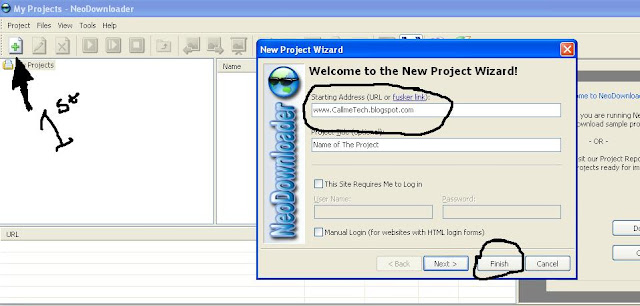




















 This screenshot was taken from Google Earth – clutter free image.
This screenshot was taken from Google Earth – clutter free image.






